To make a WordPress website easily, choose a hosting provider and install WordPress. Then, select a theme and customize your site.
Creating a WordPress website is simple and user-friendly. WordPress powers millions of websites worldwide due to its flexibility and ease of use. Start by selecting a reliable hosting provider like Bluehost or SiteGround. These providers offer one-click WordPress installations, making the setup process quick.
After installing WordPress, choose a theme that fits your brand's style. WordPress offers thousands of free and premium themes, catering to various needs. Customize your chosen theme using the built-in editor. Add essential plugins to enhance functionality, such as Yoast SEO for search optimization. Finally, publish engaging content to attract and retain visitors.
Introduction To Wordpress
WordPress is a popular website builder. It powers over 40% of websites online. With WordPress, you can create any website easily. It is user-friendly and flexible.
Why Choose Wordpress
WordPress is an open-source platform. This means it is free to use. You can customize it to fit your needs.
Easy to use
Highly customizable
SEO-friendly
WordPress has many themes and plugins. You can find both free and premium options. These tools help you design and improve your site without coding skills.
Benefits Of Wordpress
Using WordPress has many benefits. Here are some key points:
Flexibility: WordPress can create any type of website.
SEO-Friendly: WordPress helps your site rank better on search engines.
Community Support: There is a large WordPress community. You can find help easily.
WordPress is also mobile-friendly. Your website will look great on any device. This is important as more people use mobile devices to browse the web.
Additionally, WordPress offers regular updates. These updates keep your site secure and add new features.
Getting Started
Creating a WordPress website can be simple if you follow the right steps. This guide will help you get started quickly and efficiently. Let's dive into the first steps of your journey.
Choosing A Domain Name
Your domain name is the address of your website. It should be unique and easy to remember. Here are some tips:
Keep it short and simple.
Use keywords related to your content.
Avoid numbers and hyphens.
Choose a .com extension if possible.
You can use tools like Namecheap to check if your desired domain name is available.
Selecting A Hosting Provider
A hosting provider stores your website's data. It makes your site accessible on the internet. Here's what to consider:
Feature | Importance |
|---|---|
Uptime | 99.9% or higher |
Speed | Fast loading times |
Support | 24/7 customer service |
Price | Affordable plans |
Popular hosting providers include Bluehost, Hostinger, and HostGator.
Installing WordPress
Installing WordPress is a crucial step in building your website. There are two main methods: One-Click Installation and Manual Installation. Both methods are simple and straightforward.
One-click Installation
Most hosting providers offer a one-click installation for WordPress. This method is quick and easy.
Log in to your hosting account.
Find the one-click installer in your control panel.
Select WordPress from the list of applications.
Enter your site details like site name and admin credentials.
Click the install button.
After a few minutes, WordPress will be installed. You can now access your new website.
Manual Installation
Manual installation requires a bit more effort but gives you full control.
Download the WordPress package from the official site.
Unzip the downloaded file on your computer.
Upload the WordPress files to your web server using FTP.
Create a MySQL database and user for WordPress.
Rename the
wp-config-sample.phpfile towp-config.php.Open the
wp-config.phpfile and enter your database details.Save the changes and upload the file back to the server.
Run the WordPress installation script by accessing
yourdomain.com/wp-admin/install.phpin your web browser.
Follow the instructions on the screen to complete the installation. Once done, you can log in to your new WordPress site.
Setting Up Your Website
Creating your own WordPress website is simple and fun. Here, we will guide you through setting up your website. Follow these steps to make your site stand out.
Configuring Basic Settings
First, configure the basic settings. This includes site title, tagline, and more.
Site Title: Choose a name for your site.
Tagline: Add a short description of your site.
URL: Ensure your site URL is correct.
Go to Settings > General to update these details.
Next, set your time zone, date, and time format. This makes scheduling posts easier.
Time Zone: Select your local time zone.
Date Format: Choose how the date will display.
Time Format: Pick a format for time display.
Save your changes before moving on.
Choosing A Theme
The look of your site depends on the theme you choose. WordPress offers many free themes. You can also buy premium themes for more features.
Navigate to Appearance > Themes.
Click on Add New to browse themes.
Use the search bar to find a theme you like.
Preview the theme to see how it looks.
Click on Install and then Activate to apply the theme.
Customizing your theme is the next step. Go to Appearance > Customize to change colors, fonts, and more. Ensure your theme matches your brand.
With these steps, your website will start taking shape. Continue exploring WordPress to add more features and content.
Customizing Your Site
Creating a WordPress website is only the start. Customizing your site can make it unique and tailored to your needs. This section will guide you on how to enhance your website with plugins and change its appearance.
Installing Plugins
Plugins add features to your WordPress site. They can improve functionality or add new elements. Follow these steps to install a plugin:
Go to your WordPress dashboard.
Click on "Plugins" in the sidebar.
Select "Add New".
Search for a plugin you need.
Click "Install Now".
After installation, click "Activate".
Popular plugins include:
Yoast SEO - for search engine optimization.
WooCommerce - for e-commerce sites.
Contact Form 7 - for creating contact forms.
Customizing Appearance
Changing your site's appearance makes it more attractive. Here’s how to customize the look of your site:
First, go to "Appearance" in your dashboard menu. You will find several options:
Themes: Choose and install a theme that fits your style.
Customize: Use the WordPress Customizer to adjust site colors, fonts, and more.
Widgets: Add widgets to your sidebar and other areas.
Menus: Create and organize your navigation menus.
Customization Option | Purpose |
|---|---|
Themes | Change the overall design of your site. |
Customizer | Make detailed adjustments to your site's appearance. |
Widgets | Add content blocks to your sidebar and footer. |
Menus | Organize your site's navigation links. |
By installing plugins and customizing appearance, you can create a unique WordPress website.
Creating Content
Creating content is crucial for your WordPress website. Content keeps visitors engaged and helps with SEO. Let's dive into adding pages and posts, and using the Gutenberg editor.
Adding Pages And Posts
Pages and posts are the core of any WordPress site. Pages hold static content, like an About or Contact page. Posts are for dynamic content, like blog entries.
To add a new page:
Go to your WordPress dashboard.
Click on Pages > Add New.
Enter your page title and content.
Click Publish to make it live.
To add a new post:
Go to your WordPress dashboard.
Click on Posts > Add New.
Enter your post title and content.
Click Publish to make it live.
Using The Gutenberg Editor
The Gutenberg editor makes content creation easy. It uses blocks to build pages and posts. Each block can hold different types of content.
Here are some block types:
Paragraph - For text content.
Image - For adding images.
Heading - For adding headings.
List - For bulleted or numbered lists.
Quote - For adding quotes.
Table - For adding tables.
To add a block:
Click the + icon in the editor.
Select the block type you need.
Enter your content in the block.
Here is a simple table example:
Block Type | Usage |
|---|---|
Paragraph | Text content |
Image | Add images |
Heading | Add headings |
With these steps, creating content on WordPress is easy. Use pages for static content. Use posts for blog entries. Leverage the Gutenberg editor for a flexible layout.
Enhancing Functionality
Enhancing your WordPress website’s functionality can make it more engaging and user-friendly. By focusing on key elements, you can improve your website’s performance and user experience.
Seo Optimization
SEO optimization is crucial for your WordPress site’s visibility. To start, install an SEO plugin like Yoast SEO or All in One SEO Pack. These plugins help you optimize your content easily.
Use keywords in your titles and headings.
Write a unique meta description for each page.
Optimize your image alt texts with relevant keywords.
Ensure your URLs are short and descriptive.
Follow these steps to ensure search engines can find and rank your site better.
Adding Contact Forms
Adding a contact form enhances user interaction. Use plugins like Contact Form 7 or WPForms for this purpose. These plugins make the process simple and quick.
Install and activate the contact form plugin.
Create a new form and customize it.
Add fields for name, email, and message.
Embed the form on your desired page using a shortcode.
Contact forms help visitors reach out to you effortlessly. This can lead to better user engagement and potential leads.
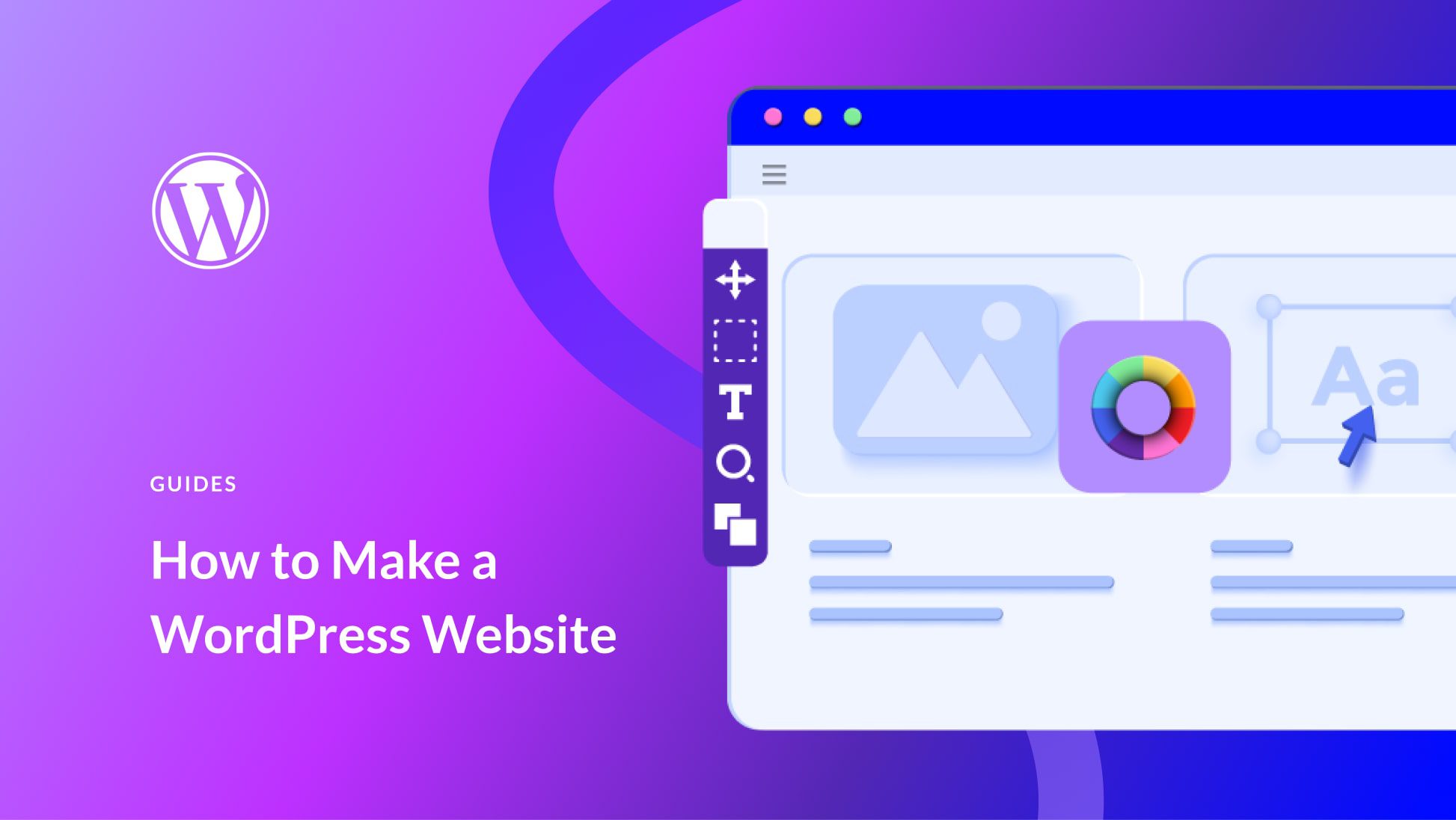
Credit: www.elegantthemes.com
Maintaining Your Site
Maintaining your WordPress site is crucial for its success. Regular maintenance ensures your site runs smoothly and stays secure. Below are some essential tips for maintaining your WordPress website.
Regular Updates
Updating your WordPress site is very important. Updates often include security patches and new features. Follow these steps for easy updates:
Core Updates: Update WordPress core files regularly.
Theme Updates: Keep your theme up-to-date.
Plugin Updates: Update your plugins often.
Set a schedule to check for updates weekly.
Backup And Security
Backing up your site is a must. It helps to restore your site if something goes wrong. Here are some simple steps for backups and security:
Regular Backups: Use plugins like UpdraftPlus for automatic backups.
Security Plugins: Install security plugins like Wordfence or Sucuri.
Strong Passwords: Use strong passwords for all user accounts.
Also, consider using two-factor authentication for added security.
Final Touches
You've built your WordPress website. Now, it's time for the final touches. This step ensures your site looks great and works perfectly.
Testing Your Site
Testing your site is crucial before launching. Check all links and buttons. Ensure they work properly. Test your forms to see if they send data correctly. Review your site's design on different devices. Make sure it looks good on phones and tablets. Use tools like Google Mobile-Friendly Test to check this.
Also, perform a speed test. Use tools like Google PageSpeed Insights or GTmetrix. These tools help you understand what slows your site. Optimize images and remove unnecessary plugins. This will speed up your site.
Launching Your Website
Ready to launch? First, ensure your site is indexed by search engines. Go to your WordPress dashboard. Navigate to Settings > Reading. Uncheck the box that says "Discourage search engines from indexing this site".
Next, set up your Google Analytics. This helps you track your visitors. Sign up at Google Analytics. Follow the steps to get your tracking code. Insert this code into your WordPress site using a plugin like Insert Headers and Footers.
Lastly, install an SEO plugin like Yoast SEO. This helps you optimize your content for search engines. Set your meta tags and descriptions. This will improve your site’s visibility.
Double-check everything one last time. Ensure your content is clear and free of errors. Now, you’re ready to launch your site. Click the publish button and share your site with the world!
Step | Action |
|---|---|
1 | Test links and forms |
2 | Check design on all devices |
3 | Perform speed tests |
4 | Ensure site indexing |
5 | Set up Google Analytics |
6 | Install SEO plugin |
7 | Double-check content |
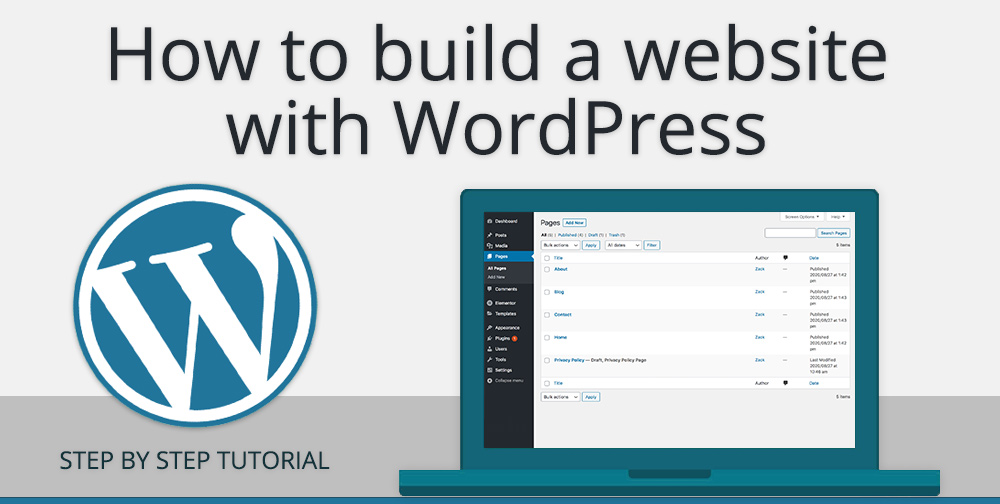
Credit: kairaweb.com

Frequently Asked Questions
How To Start A WordPress Website?
Starting a WordPress website is easy. Choose a hosting provider, register a domain, install WordPress, and pick a theme.
Is WordPress Free To Use?
Yes, WordPress itself is free. However, you might need to pay for hosting, premium themes, and plugins.
Do I Need Coding Skills For Wordpress?
No, you don't need coding skills. WordPress offers user-friendly interfaces and drag-and-drop builders for easy customization.
Which Hosting Is Best For WordPress?
Popular options include Bluehost, SiteGround, and WP Engine. They offer optimized performance and excellent support for WordPress.
Conclusion
Building a WordPress website is simpler than it seems. With the right tools and steps, anyone can do it. Follow the guide to set up your site quickly. Enjoy customizing and expanding your online presence. Start today and watch your website grow.
Happy site building!
No comments:
Post a Comment